12. Matplotlib 資料視覺化¶
Matplotlib 建構在 Numpy 陣列的基礎上,廣泛與 SciPy 家族的模組運作良好,是 Python 程式平台上最常使用的資料視覺化套件。 讓她如此受歡迎的最重要特點是,Matplotlib 可跨不同作業系統平台運作,而且和許多建構圖形的底層工具互通性良好。
以下教材內容節錄自 Matplotlib 官方文件。
# 起始 inline 互動環境,另一種選項是 notebook
%matplotlib inline
# 載入必要的模組
import numpy as np
import matplotlib.pyplot as plt
12.1 基本概念¶
Matplotlib 套件包含相當多的類別模組,matplotlib.pyplot 是其中最主要提供高階介面的模組,最上層的繪圖狀態機環境(state-machine environment)就是由 pyplot 模組所提供,在這一個層次的繪圖環境下,可以使用簡單的函式把繪圖元素(如: 點、線、文字標籤)加到目前 figure 作用中的 axes 裡。
往下一個階層是 Matplotlib 的物件導向介面(object-oriented interface),這裡的 pyplot 功能只會用來明確建立及維護 figure 和 axes 物件。 在這一個層介面裡,使用者要先明確使用 pyplot 產生 figure,再透過所產生的 figure 物件建立一個或多個 axes 物件,再使用 axes 物件來執行大多數的繪圖任務。
要注意的是:
- 這兩種介面形成了兩種不同的程式風格,兩種各有不同的適用場合,但要避免兩種風格混合使用(就像這個教材)。
- 絕大多數接受資料繪製圖形物件的函式,都要求接受
numpy.ndarray或numpy.ma.masked_array或相容類型(如:List)的輸入參數。
§ 認識 Figure、Axes 及其他組成部件¶
- Figure - 可使用
pyplot.figure()建立,一個 figure 可以包含很多的 axes。 - Axes - 可使用
pyplot.subplot建立,axes 是實際匯出圖形或影像的區域,一個 axes 物件只能屬於一個 figure,axes 區域裡通常使用兩個垂直座標軸 x axis 與 y axis 來繪製二維資料圖形。 - Line2D 及 Markers - 可使用
pyplot.plot()或axes.plot()建立。
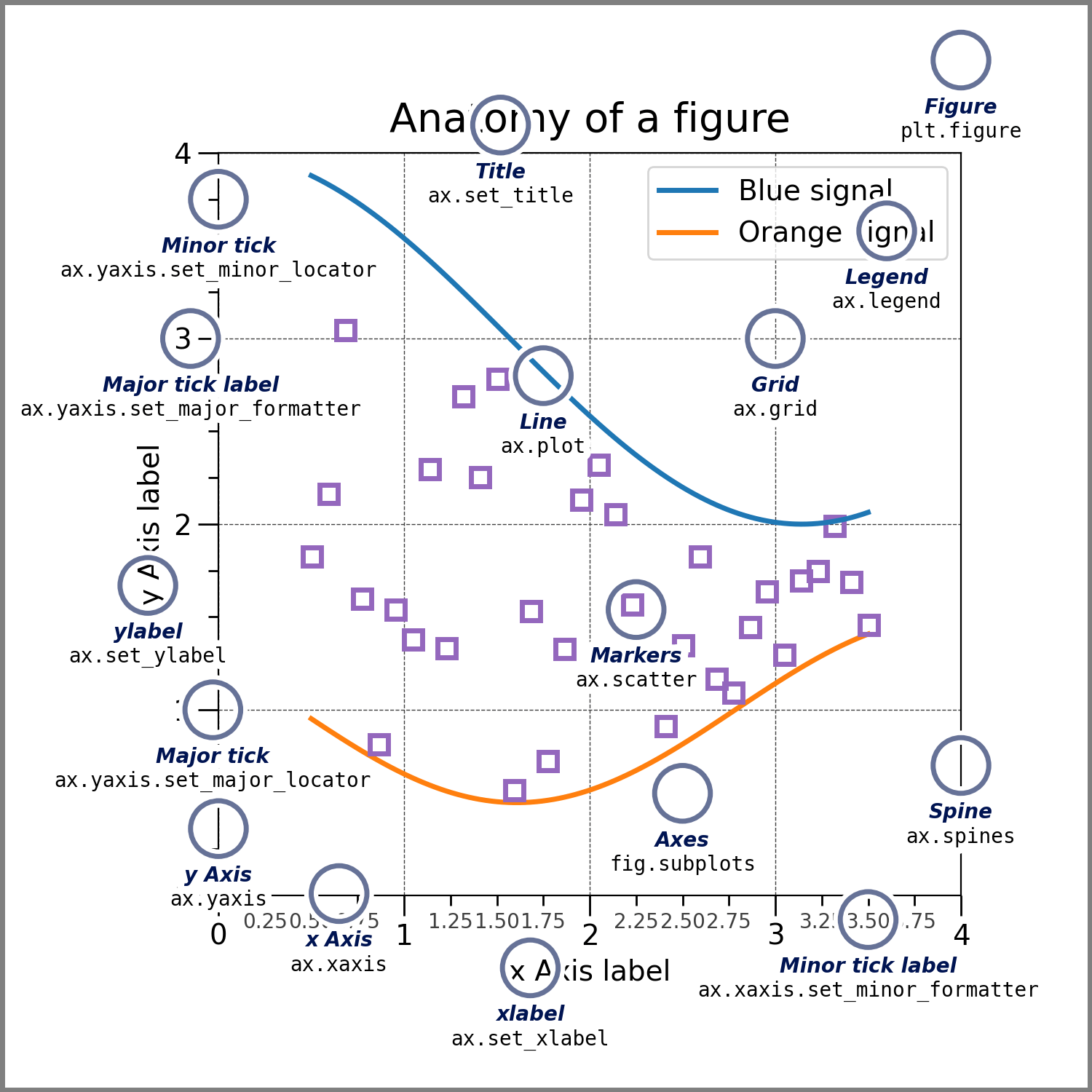
# 建立一個空的 figure,沒有任何 axes
fig = plt.figure()
fig.suptitle('No axes on this figure')
# 如果系統有適合的字型的話,設定字體以支援中文字顯示
#plt.rcParams['font.sans-serif'] = 'Noto Sans CJK TC'
# 建立一個用 2 x 2 排列 axes 的 figure
fig, ax = plt.subplots(2, 2)
# 如果有中文支援的話,Figure上才能顯示中文
#fig.suptitle('這個 Figure 建立了 2 x 2 的格狀 Axes')
fig.suptitle('This figure has a 2x2 grid of Axes')
Text(0.5, 0.98, '這個 Figure 建立了 2 x 2 的格狀 Axes')
§ 高階簡潔的 MATLAB 風格¶
這個模式的風格建構在物件導向的介面之上,刻意模仿 MATLAB 實驗環境的 plot 形式。 由 Pyplot 提供的繪圖狀態機會在暗中自動建立 figure 及 axes 物件,以支持繪圖函式要建構的繪圖元素,並持續追蹤目前繪圖區域物件以及後續的指令。 如下範例:
# 產生資料點
x = np.linspace(0, 2, 100)
# 全程使用 pyplot 方法
plt.plot(x, x, label='linear')
plt.plot(x, x**2, label='quadratic')
plt.plot(x, x**3, label='cubic')
plt.xlabel('x label')
plt.ylabel('y label')
plt.title("Simple Plot")
plt.legend()
<matplotlib.legend.Legend at 0x14722700198>
在第一個呼叫 plt.plot() 繪製一條直線時,狀態機就自動建立一個必要的 figure 及 axes 物件,並記住目前使用的繪圖區域是剛剛建立的 axes 物件,然後將線段畫上作用中的繪圖區域,接下來連續的 plt.plot() 呼叫也重複使用現階段作用中的 axes 來繪製其他曲線。 因為沒有新建立或切換至其他作用中 axes,所以之後所有進行軸標籤、標題、和圖例的設定,也都是自動套用至目前作用中 axes 的繪圖區域上。
§ 物件導向風格¶
使用物件導向介面的程式風格,通常流程都是這樣:
- 取得 numpy 陣列資料。
- 呼叫
figure = plt.figure()建立 figure 物件。 - 呼叫
axes = plt.subplot()建立/新增 axes 物件。 - 使用 axes 物件參考來建構其他繪圖物件。
或是
- 取得 numpy 陣列資料。
- 呼叫
figure, axes = plt.subplots()同時建立 figure 及 axes 物件。 - 使用 axes 物件的方法來建構其他繪圖物件。
由於每次建構繪圖物件都指定物件參考,語法比較羅嗦,但是比較明確清楚繪製的目標物件。 當繪圖部分的程式變得複雜後,這樣的明確風格會開始顯現他的價值,物件導向式的介面會使得程式比較容易維護,可讀性也較高。
# 產生資料點並套用 sin 函數
x = np.arange(0, 10, 0.2)
y = np.sin(x)
# 產生 figure 及 axes 物件
fig, ax = plt.subplots()
# 使用 axes 物件繪圖
ax.plot(x, y)
[<matplotlib.lines.Line2D at 0x14722d36400>]
§ interactive 模式¶
不管使用那一種風格,都需注意 matplotlib 的 *interactive* 模式,目前是開或關可以用 matplotlib.is_interactive() 檢驗。 開啟或關閉的控制方式:
matplotlib.pyplot.ion()開啟 interactive 模式matplotlib.pyplot.ioff()關閉 interactive 模式
在 interactive 模式開啟時,任何會更新繪圖元素的函式都會馬上顯示,所以當下如果還沒有 figure 視窗的話就會產生一個新的 figure,這樣的模式就適合在 iPython 這種互動式的實驗環境中使用。 試著在 ipython 或 jupyter qtconsole 中一行一行執行一下程式,你應該可以觀察到每次畫面的立即更新。
plt.ion()
fig, ax = plt.subplots()
ax.plot([1.6, 2.7])
ax.set_title('interactive test')
ax.set_xlabel('index')
ax.plot([3.1, 2.2])
若是執行 script 檔時開啟互動模式,繪圖的結果就會是閃一下馬上就關閉了,因為 script 程式已經結束執行了。 所以除非是刻意只要繪圖後存成圖檔就好,執行 script 檔通常不開啟互動模式,但這樣的模式下每次呼叫更新繪圖元素的函式都“不會”馬上顯示,最後必須加上 pyplot.show() 指令才會有 figure 畫面顯示出來。 試著建立一個 script 檔案包含以下程式碼,然後在 console 下執行 python pltshow.py,在顯示出 figure 視窗後,你會發現 console 是 block 住不接受任何輸入反應的,一直到關閉 figure 視窗為止。
%%writefile pltshow.py
import matplotlib.pyplot as plt
plt.ioff()
fig, ax = plt.subplots()
ax.plot([1.6, 2.7])
# 沒有 show() 就沒有顯示
plt.show()
§ axes.plot( y )¶
axes.plot() 是用來畫線段及點資料的標記。 假如只提供單一參數的數值陣列,matplotlib 會假定那是 y 軸的數據列,然後會自動產生 x 軸的值,預設是從 0 開始生成與 y 長度相同的點資料。
fig, ax = plt.subplots()
# 只有給一個輸入,視為 y
ax.plot([1, 2, 3, 4])
# x 軸資料自動產生預設的 [0, 1, 2, 3]
# 設定 y 軸標籤
ax.set_ylabel('given y only')
Text(0, 0.5, 'given y only')
§ axes.plot( x, y )¶
一般會同時明確指定 x, y 的數據陣列。
fig, ax = plt.subplots()
# 給一個輸入 x 及對應 y 函數的值
ax.plot([1, 2, 3, 4], [1, 4, 9, 16])
# 設定 x 軸標籤
ax.set_xlabel('x axis')
# 設定 y 軸標籤
ax.set_ylabel('f( x )')
Text(0, 0.5, 'f( x )')
§ 使用格式字串設定2D點、線形式¶
每一對 x, y 參數都可以提供一個圖示格式化字串的選項,用來指定顏色、線段樣式、以及點標記種類。 使用字母及符號來表示的格式化字串模仿自 MATLAB ,字串通常由代表顏色的字母接著代表點標記或線段樣式的符號,但顏色、線段樣式、點標記三種都為選用(optional)。 預設的格式化字串是 'b-',代表藍色的實線段。 若不指定顏色,則 matplotlib 會按照內定的幾種顏色交替使用。
- 顏色 Colors - 用來代表顏色格式的字母。
| 字母 | 顏色 |
|---|---|
| 'b' | blue 藍色 |
| 'g' | green 綠色 |
| 'r' | red 紅色 |
| 'c' | cyan 藍綠色 |
| 'm' | magenta 洋紅色 |
| 'y' | yellow 黃色 |
| 'k' | black 黑色 |
| 'w' | white 白色 |
Note: 如果格式化字串裡只用來指定顏色,另外還可以使用 RGB 值的 hex 字串,如 '#7F7F7F'。
- 點標記 Markers - 用來代表點標記的格式符號。
| 字母 | 標記描述 |
|---|---|
| '.' | point marker |
| ',' | pixel marker |
| 'o' | circle marker |
| 'v' | triangle_down marker |
| '^' | triangle_up marker |
| '<' | triangle_left marker |
| '>' | triangle_right marker |
| 's' | square marker |
| 'p' | pentagon marker |
| **'*'** | star marker |
| 'h' | hexagon1 marker |
| 'H' | hexagon2 marker |
| '+' | plus marker |
| 'x' | x marker |
| 'D' | diamond marker |
| 'd' | thin_diamond marker |
| '|' | vertical line marker |
| '_' | horizontal line marker |
- 線段樣式 Line Styles - 用來代表線段樣式的格式符號。
| 字母 | 線段樣式描述 |
|---|---|
| '-' | solid line style |
| '--' | dashed line style |
| '-.' | dash-dot line style |
| ':' | dotted line style |
fig, ax = plt.subplots()
# 給 x 及 y,並指定資料點格式: 'ro' 同 keywords { color='r', marker='o', linestyle=''}
ax.plot([1, 2, 3, 4], [1, 4, 9, 16], 'ro')
# 也可用 keyword 參數作細部設定
ax.plot([1, 2, 3, 4], [1, 9, 25, 49], markerfacecolor='g', marker='^', linestyle='--')
[<matplotlib.lines.Line2D at 0x14724017a58>]
§ x, y 軸的 xlim 及 ylim 設定¶
The axis() command in the example takes a list of [xmin, xmax, ymin, ymax] and specifies the viewport of the axes.
axes.axis()axes.set_xlim()axes.set_ylim()axes.set()
fig, ax = plt.subplots()
ax.plot([1, 2, 3, 4], [1, 4, 9, 16], 'ro')
ax.plot([1, 2, 3, 4], [1, 9, 25, 49], markerfacecolor='g', marker='^', linestyle='--')
# 指定 x, y 軸顯示區間
ax.axis([0, 6, 0, 50])
# 使用 set_xlim() 及 set_ylim() 的方法
#ax.set_xlim(0, 6)
#ax.set_ylim(0, 50)
# 使用通用屬性設定 set() 方法
#ax.set(xlim=[0, 6], ylim=[0, 50])
[0, 6, 0, 50]
§ 指定多組 x, y 資料及樣式設定¶
除了上述的 axes.plot([x], y, [format]) 用法外,還可以同時指定多組的 x, y 資料 axes.plot([x1], y1, [format1], [x2], y2, [format2], ...)。
# evenly sampled time at 200ms intervals
t = np.arange(0., 5., 0.2)
fig, ax = plt.subplots()
# red dashes, blue squares and green triangles
ax.plot(t, t, 'r--', t, t**2, 'bs', t, t**3, 'g^')
[<matplotlib.lines.Line2D at 0x1472466a198>, <matplotlib.lines.Line2D at 0x14724c7ad68>, <matplotlib.lines.Line2D at 0x14724c5ca90>]
§ 使用 keyword 指定輸入資料¶
若用來儲存資料的容器,是要使用字串 keyword 的方式來存取數據,例如: dict, numpy.recarray 或 pandas.DataFrame。 matplotlib 的函式裡保留了使用這種資料容器的相容性,只要把資料物件用 data 關鍵字參數傳遞,原本的 x, y 及其他參數則用字串關鍵字對應容器裡的 key。
axes.plot([x], y, [format], data=None)axes.scatter(x, y, s=None, c=None, ..., data=None), s: (size) 點標記尺寸, c: (color) 點標記顏色。
data = {'xkey': np.arange(50),
'color': np.random.randint(0, 50, 50),
'size': np.abs(np.random.randn(50)) * 100 }
data['ykey'] = data['xkey'] + 10 * np.random.randn(50)
fig, ax = plt.subplots()
# 使用字串 key 指定
ax.scatter('xkey', 'ykey', c='color', s='size', data=data)
ax.set_xlabel('entry xkey')
ax.set_ylabel('entry ykey')
Text(0, 0.5, 'entry ykey')
§ 類別資料呈現¶
# 三個類別及對應數據
names = ['group_a', 'group_b', 'group_c']
values = [1, 10, 100]
# figure 與 1 x 3 排列的 axes
fig, ax = plt.subplots(1, 3)
# 可以用 figsize 指定預設 figure 顯示大小
#fig, ax = plt.subplots(1, 3, figsize=(8,4))
fig.suptitle('Categorical Plotting')
# 第一個用條形圖
ax[0].bar(names, values)
# 第二個用散佈圖
ax[1].scatter(names, values)
# 第三個用點線圖
ax[2].plot(names, values)
[<matplotlib.lines.Line2D at 0x1472bc098d0>]
§ 標註文字¶
# 產生常態分佈亂數資料
mu, sigma = 100, 15
x = mu + sigma * np.random.randn(10000)
fig, ax = plt.subplots()
# 資料的直方圖
n, bins, patches = ax.hist(x, bins=50, density=1, facecolor='g')
ax.text(60, .025, r'$\mu=100,\ \sigma=15$')
ax.axis([40, 160, 0, 0.03])
ax.grid(True)
