#!/usr/bin/env python
# coding: utf-8
# # Make Jupyter even more magical
#
# ## (with cell magic extensions!)
#
# ### by Nicolas Kruchten, from Datacratic
#  #
# * Datacratic is Democratizing Machine Learning through the Machine Learning Database (http://mldb.ai/)
# * Based in Montreal, founded in 2010, venture-funded, 30 employees
# * Jupyter is shipped as part of MLDB as the main interface
#
#
# * Datacratic is Democratizing Machine Learning through the Machine Learning Database (http://mldb.ai/)
# * Based in Montreal, founded in 2010, venture-funded, 30 employees
# * Jupyter is shipped as part of MLDB as the main interface
#
# ## Intro to Jupyter
#
# First things first, you can run Python code in Jupyter.
# In[29]:
print "Hello, world!"
# Objects and functions stick around from cell to cell: I can define a function here...
# In[30]:
def do_stuff():
print "Hello again!"
# ...and call it there.
# In[31]:
do_stuff()
# Inspecting objects is easy too.
# In[4]:
import requests
get_ipython().run_line_magic('pinfo', 'requests')
# ## Markdown cells
#
# This is a Markdown cell.
#
# * this is a list item
# * and another
#
# ## Time for some Magic!
#
# Lines and cells that start with `%` are not interpreted like normal Python code: they are magical. Let's try a simple one first which will show us what magic is available.
# In[32]:
get_ipython().run_line_magic('lsmagic', '')
# In[33]:
get_ipython().run_line_magic('ls', '')
# In[34]:
get_ipython().run_line_magic('time', 'print "Do you have the time?"')
# In[35]:
get_ipython().run_cell_magic('timeit', '', 'x = 0\nfor i in xrange(10): x += i\n')
# In[36]:
get_ipython().run_cell_magic('bash', '', '\ncurl http://localhost:5000/get\n')
# ## First big idea of this talk: Jupyter cells are not just for Python!
#
# ## Third-party Magic
#
# Those were all built-in magics, but we can install and load third-party magic extensions too.
# In[37]:
get_ipython().run_line_magic('load_ext', 'sql')
# In[38]:
get_ipython().run_line_magic('sql', 'sqlite://')
# In[39]:
get_ipython().run_cell_magic('sql', '', '\nDROP TABLE IF EXISTS hockey;\nCREATE TABLE hockey ("Team", "Stanley Cups Won", "Country");\nINSERT INTO hockey VALUES ("Montreal Canadiens", 24, "Canada");\nINSERT INTO hockey VALUES ("Detroit Red Wings", 11, "USA");\nINSERT INTO hockey VALUES ("Boston Bruins", 6, "USA");\nINSERT INTO hockey VALUES ("Chicago Blackhawks", 11, "USA");\nINSERT INTO hockey VALUES ("Toronto Maple Leafs", 13, "Canada");\n')
# In[40]:
get_ipython().run_line_magic('sql', 'SELECT * FROM hockey ORDER BY "Stanley Cups Won" DESC LIMIT 3')
# Whoa, what happened there? That's not text, that's HTML!
#
# The answer is that when displaying an object, Jupyter tries to get an HTML representation of that object from a method called `_repr_html_` if it exists. Any object with such a method gets displayed this way.
# In[41]:
class Thing():
def _repr_html_(self):
return """I am a blue thing
"""
thing = Thing()
thing
# ## Second big idea of this talk: `_repr_html_()` to control Notebook output
#
# ## Going visual with Matplotlib
#
# The `matplotlib` cell magic lets us tell Jupyter we want to see charts inline with the notebook.
# In[42]:
get_ipython().run_line_magic('matplotlib', 'inline')
# We can also capture the output of a cell magic and assign it to a variable, like so.
# In[43]:
data = get_ipython().run_line_magic('sql', "SELECT * FROM hockey WHERE country='Canada'")
data.pie()
None
# In[44]:
import seaborn as sns
sns.set()
df = sns.load_dataset("iris")
sns.pairplot(df, hue="species")
# ## Interactive Data Exploration with PivotTable.js
#
# (Shameless plug: I am the author of PivotTable.js and the `pivottablejs` Python module)
# In[45]:
import pandas as pd
df = pd.read_csv("mps.csv")
df.head()
# In[46]:
df.pivot_table(index="Party", columns="Province", aggfunc=len, values="Name")
# In[47]:
from pivottablejs import pivot_ui
pivot_ui(df)
# ## Making diagrams with Graphviz
# In[48]:
get_ipython().run_line_magic('load_ext', 'hierarchymagic')
# In[49]:
get_ipython().run_cell_magic('dot', '', '\ndigraph G { \n rankdir=LR;\n hello -> world;\n goodbye -> cruel -> world;\n world -> of -> warcraft;\n}\n')
# ## Interactive forms
# In[50]:
from ipywidgets import interact
@interact
def echo(input="Hello, world!", times=[1,5,1]):
return (input+" ")*times
# In[51]:
import matplotlib.pyplot as plt
@interact
def polynomial(split=[0,100]):
plt.pie([split/100.0, 1.0-split/100.0], labels=["Montreal Canadiens", "Toronto Maple Leafs"])
plt.show()
#
# ## So let's make our own extension!
#
# Here I'll switch to Jupyter's built-in text editor. Oh yeah, Jupyter has a built-in text editor! And a web-based terminal. (Yes, this is a giant security hole :)
# In[52]:
get_ipython().run_line_magic('load_ext', 'sample_ext')
# In[53]:
get_ipython().run_line_magic('http', 'blah blah')
#
# ## One more thing...
#
# Any notebook can be served up as a slide deck!
#
# `jupyter nbconvert jupyter_magic.ipynb --to slides --post serve`
#
# Notebooks can also be shared really easily, for example this one is available at
#
# ## http://github.com/nicolaskruchten/pyconca
#
#
#
# 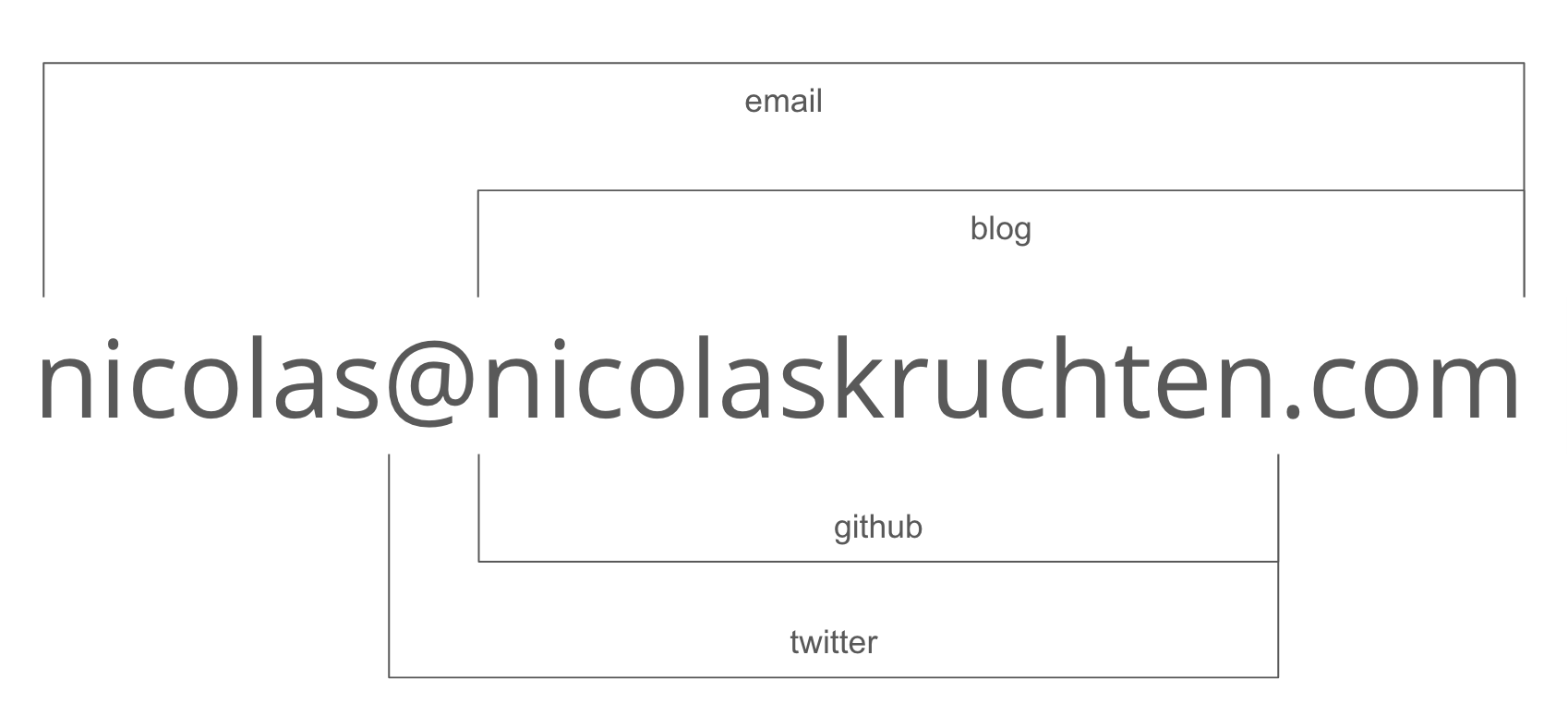
# In[ ]:
 #
# * Datacratic is Democratizing Machine Learning through the Machine Learning Database (http://mldb.ai/)
# * Based in Montreal, founded in 2010, venture-funded, 30 employees
# * Jupyter is shipped as part of MLDB as the main interface
#
#
# * Datacratic is Democratizing Machine Learning through the Machine Learning Database (http://mldb.ai/)
# * Based in Montreal, founded in 2010, venture-funded, 30 employees
# * Jupyter is shipped as part of MLDB as the main interface
#