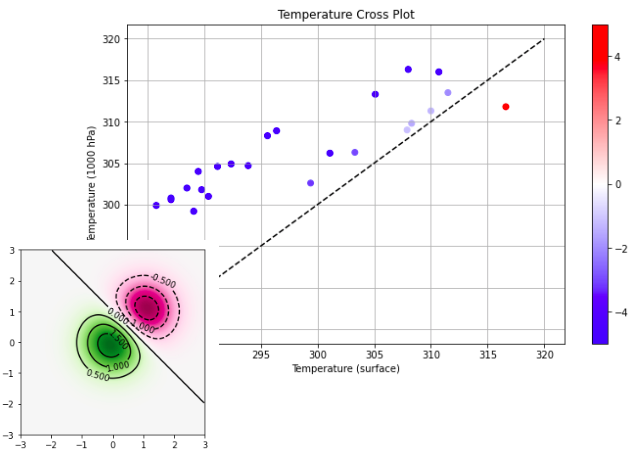#!/usr/bin/env python
# coding: utf-8
#
#
#
#
#

#
#
#
Matplotlib: Intermediate
#
Unidata AMS 2021 Student Conference
#
#
#
 #
#  #
#  #
#